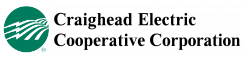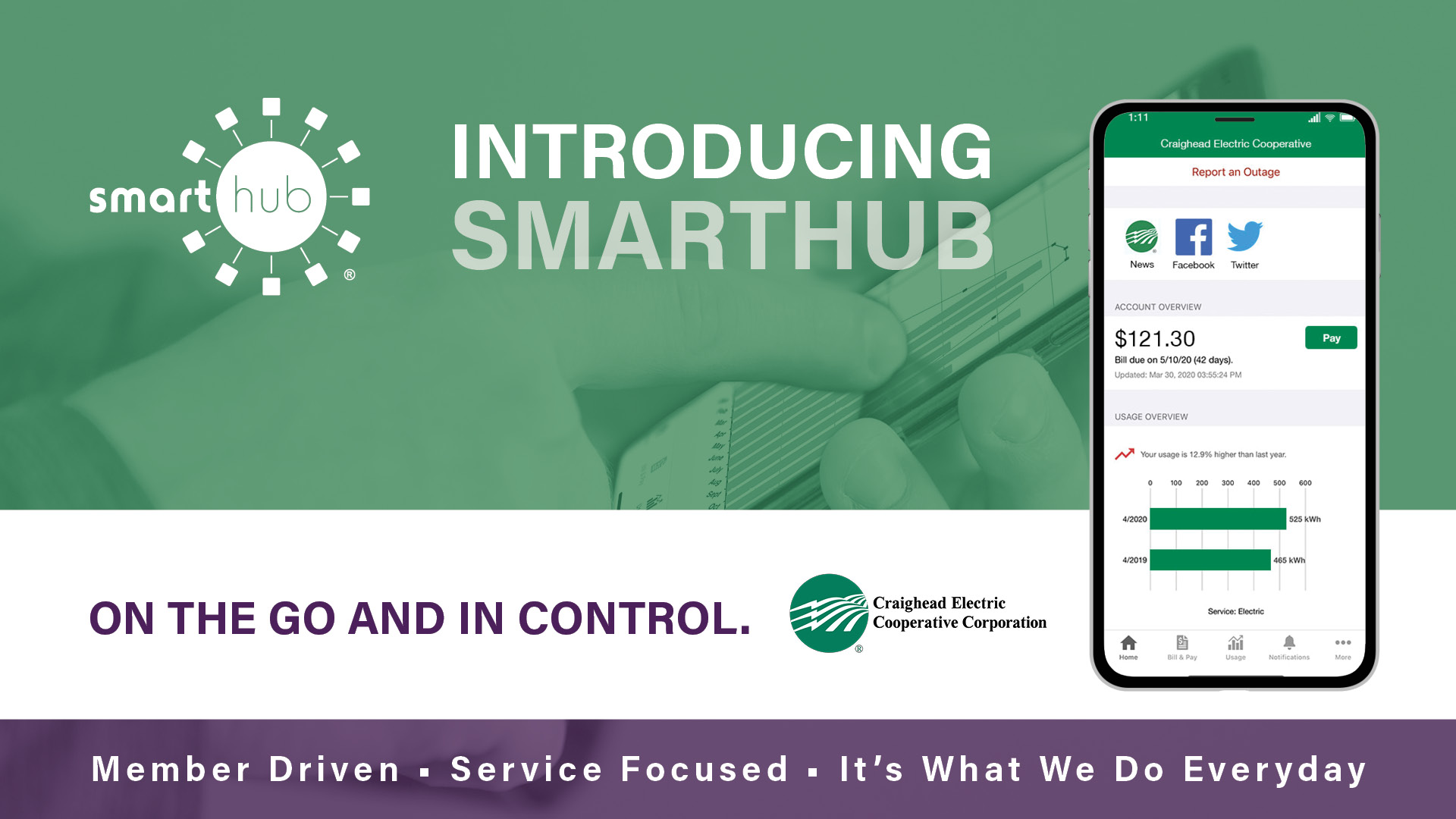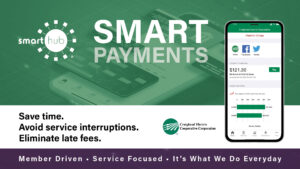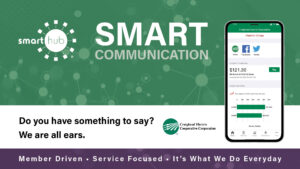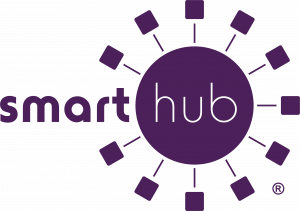SmartHub is an online member portal that lets you access and manage your electric service from anywhere. You can view your bills, pay online, monitor your energy usage, and more. But did you know that SmartHub also allows you to customize your notifications? You can choose what alerts you want to receive, who receives them, and how they are delivered. Here are some tips on how to use SmartHub notifications to your advantage.
How to Set Up Notifications in SmartHub
To set up notifications in SmartHub, you need to log in to your account and go to Notifications -> Manage Notifications. There you will see a list of notification triggers that you can activate or deactivate. For each trigger, you can select whether you want to receive SMS texts, email notifications, or both.
You can also add multiple contacts to your account, such as a spouse, roommate, business partner, or landlord. You can assign different notifications to each contact and choose their preferred format. This way, you can keep everyone informed and involved in your electric service.
Some Examples of Notifications You Can Use
There are many ways you can use SmartHub notifications to stay on top of your electric service. Here are some creative examples:
- You and your spouse both receive an email notification when the electric bill has posted each month. This helps you keep track of your household finances and avoid surprises.
- Your parent/guardian receives an email notification only when the bill is past due. This is useful if you have a responsible third party who helps you pay the bill on time or reminds you of the due date.
- Your landlord receives a text message only when your daily energy use is very high. This could alert them of a potential problem with the A/C unit or other appliances that need maintenance.
Note: You cannot turn off notifications that are related to your account management, such as password changes or payment confirmations. You also cannot turn off the “bill available” notification.
Tip: If you find the notification settings too overwhelming, you can switch to Condensed Mode. This will simplify the options and group them into categories.
Have Questions About SmartHub?
If you have any questions about SmartHub or need help setting up your notifications, please feel free to contact us. We are happy to assist you and make sure you get the most out of your electric service. You can also scan this code now to learn more about SmartHub and its features.